03.Git学习笔记–Git核心命令
Git 的基本使用
从项目添加到 push 完整过程
- 创建项目
- 初始化 Git 仓库
- 提交文件
- 远程关联
- push 至远程仓库
本地初始化 Git 仓库
#基于远程仓库克隆至本地
git clone <remote_url>
#当前目录初始化为git 本地仓库
git init <directory>
#基于mvn 模板创建项目
mvn archetype:generate
本地添加
#添加指定文件至暂存区
git add <fileName>
#添加指定目录至暂存区
git add <directory>
#添加所有
git add -A
#将指定目录及子目录移除出暂存区
git rm --cached target -r
添加忽略配置文件 .gitignore
A collection of .gitignore templates
本地提交
#提交至本地仓库
git commit file -m '提交评论'
#快捷提交至本地仓库
git commit -am '提交评论'
分支管理
参考:
https://git-scm.com/docs/git-branch
#查看当前分支
git branch [-avv]
#基于当前分支新建分支
git branch <branch name>
#基于提交新建分支
git branch <branch name> <commit id>
#删除分支
git branch -d <branchname>…
#切换分支
git checkout <branch name>
#合并分支
git merge <merge target>
#解决冲突,如果因冲突导致自动合并失败,此时 status 为 mergeing 状态
#需要手动修改后重新提交(commit)
远程仓库管理
参考:
https://git-scm.com/docs/git-remote
https://git-scm.com/docs/git-push
https://git-scm.com/docs/git-branch
#查看远程配置
git remote [-v]
#添加远程地址
git remote add <name> <url>
#删除远程地址
git remote remove <name>
#上传新分支至远程
git push --set-upstream origin master
#将本地分支与远程建立关联
git branch --track --set-upstream-to=origin/test test
tag 管理
参考:
https://git-scm.com/docs/git-tag
#查看当前
git tag
#创建分支
git tag <tag name> <branch name>
#删除分支
git tag -d <tag name>
日志管理
参考:
https://git-scm.com/docs/git-log
#查看当前分支下所有提交日志
git log
#查看当前分支下所有提交日志
git log {branch}
# 单行显示日志
git log --oneline
# 比较两个版本的区别
git log master..experiment
# 以图表的方式显示提交合并网络
# %h: abbreviated commit hash
# %s: subject
git log --pretty=format:'%h %s' --graph
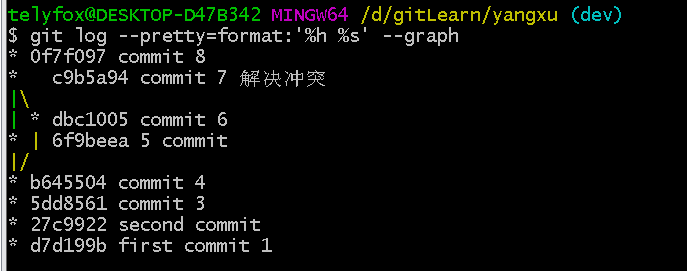
git log 使用说明
SUMMARY OF LESS COMMANDS
Commands marked with * may be preceded by a number, N.
Notes in parentheses indicate the behavior if N is given.
A key preceded by a caret indicates the Ctrl key; thus ^K is ctrl-K.
h H Display this help.
q :q Q :Q ZZ Exit.
---------------------------------------------------------------------------
MOVING
e ^E j ^N CR * Forward one line (or N lines).
y ^Y k ^K ^P * Backward one line (or N lines).
f ^F ^V SPACE * Forward one window (or N lines).
b ^B ESC-v * Backward one window (or N lines).
z * Forward one window (and set window to N).
w * Backward one window (and set window to N).
ESC-SPACE * Forward one window, but don't stop at end-of-file.
d ^D * Forward one half-window (and set half-window to N).
u ^U * Backward one half-window (and set half-window to N).
ESC-) RightArrow * Right one half screen width (or N positions).
ESC-( LeftArrow * Left one half screen width (or N positions).
ESC-} ^RightArrow Right to last column displayed.
ESC-{ ^LeftArrow Left to first column.
F Forward forever; like "tail -f".
ESC-F Like F but stop when search pattern is found.
r ^R ^L Repaint screen.
R Repaint screen, discarding buffered input.
---------------------------------------------------
Default "window" is the screen height.
Default "half-window" is half of the screen height.
---------------------------------------------------------------------------
SEARCHING
/pattern * Search forward for (N-th) matching line.
?pattern * Search backward for (N-th) matching line.
n * Repeat previous search (for N-th occurrence).
N * Repeat previous search in reverse direction.
ESC-n * Repeat previous search, spanning files.
ESC-N * Repeat previous search, reverse dir. & spanning files.
ESC-u Undo (toggle) search highlighting.
&pattern * Display only matching lines
---------------------------------------------------
A search pattern may begin with one or more of:
^N or ! Search for NON-matching lines.
^E or * Search multiple files (pass thru END OF FILE).
^F or @ Start search at FIRST file (for /) or last file (for ?).
^K Highlight matches, but don't move (KEEP position).
^R Don't use REGULAR EXPRESSIONS.
---------------------------------------------------------------------------
JUMPING
g < ESC-< * Go to first line in file (or line N).
G > ESC-> * Go to last line in file (or line N).
p % * Go to beginning of file (or N percent into file).
t * Go to the (N-th) next tag.
T * Go to the (N-th) previous tag.
{ ( [ * Find close bracket } ) ].
} ) ] * Find open bracket { ( [.
ESC-^F <c1> <c2> * Find close bracket <c2>.
ESC-^B <c1> <c2> * Find open bracket <c1>
---------------------------------------------------
Each "find close bracket" command goes forward to the close bracket
matching the (N-th) open bracket in the top line.
Each "find open bracket" command goes backward to the open bracket
matching the (N-th) close bracket in the bottom line.
m<letter> Mark the current top line with <letter>.
M<letter> Mark the current bottom line with <letter>.
'<letter> Go to a previously marked position.
'' Go to the previous position.
^X^X Same as '.
ESC-M<letter> Clear a mark.
---------------------------------------------------
A mark is any upper-case or lower-case letter.
Certain marks are predefined:
^ means beginning of the file
$ means end of the file
---------------------------------------------------------------------------
CHANGING FILES
:e [file] Examine a new file.
^X^V Same as :e.
:n * Examine the (N-th) next file from the command line.
:p * Examine the (N-th) previous file from the command line.
:x * Examine the first (or N-th) file from the command line.
:d Delete the current file from the command line list.
= ^G :f Print current file name.
---------------------------------------------------------------------------
MISCELLANEOUS COMMANDS
-<flag> Toggle a command line option [see OPTIONS below].
--<name> Toggle a command line option, by name.
_<flag> Display the setting of a command line option.
__<name> Display the setting of an option, by name.
+cmd Execute the less cmd each time a new file is examined.
!command Execute the shell command with $SHELL.
|Xcommand Pipe file between current pos & mark X to shell command.
s file Save input to a file.
v Edit the current file with $VISUAL or $EDITOR.
V Print version number of "less".
---------------------------------------------------------------------------
OPTIONS
Most options may be changed either on the command line,
or from within less by using the - or -- command.
Options may be given in one of two forms: either a single
character preceded by a -, or a name preceded by --.
-? ........ --help
Display help (from command line).
-a ........ --search-skip-screen
Search skips current screen.
-A ........ --SEARCH-SKIP-SCREEN
Search starts just after target line.
-b [N] .... --buffers=[N]
Number of buffers.
-B ........ --auto-buffers
Don't automatically allocate buffers for pipes.
-c ........ --clear-screen
Repaint by clearing rather than scrolling.
-d ........ --dumb
Dumb terminal.
-D [xn.n] . --color=xn.n
Set screen colors. (MS-DOS only)
-e -E .... --quit-at-eof --QUIT-AT-EOF
Quit at end of file.
-f ........ --force
Force open non-regular files.
-F ........ --quit-if-one-screen
Quit if entire file fits on first screen.
-g ........ --hilite-search
Highlight only last match for searches.
-G ........ --HILITE-SEARCH
Don't highlight any matches for searches.
-h [N] .... --max-back-scroll=[N]
Backward scroll limit.
-i ........ --ignore-case
Ignore case in searches that do not contain uppercase.
-I ........ --IGNORE-CASE
Ignore case in all searches.
-j [N] .... --jump-target=[N]
Screen position of target lines.
-J ........ --status-column
Display a status column at left edge of screen.
-k [file] . --lesskey-file=[file]
Use a lesskey file.
-K ........ --quit-on-intr
Exit less in response to ctrl-C.
-L ........ --no-lessopen
Ignore the LESSOPEN environment variable.
-m -M .... --long-prompt --LONG-PROMPT
Set prompt style.
-n -N .... --line-numbers --LINE-NUMBERS
Don't use line numbers.
-o [file] . --log-file=[file]
Copy to log file (standard input only).
-O [file] . --LOG-FILE=[file]
Copy to log file (unconditionally overwrite).
-p [pattern] --pattern=[pattern]
Start at pattern (from command line).
-P [prompt] --prompt=[prompt]
Define new prompt.
-q -Q .... --quiet --QUIET --silent --SILENT
Quiet the terminal bell.
-r -R .... --raw-control-chars --RAW-CONTROL-CHARS
Output "raw" control characters.
-s ........ --squeeze-blank-lines
Squeeze multiple blank lines.
-S ........ --chop-long-lines
Chop (truncate) long lines rather than wrapping.
-t [tag] .. --tag=[tag]
Find a tag.
-T [tagsfile] --tag-file=[tagsfile]
Use an alternate tags file.
-u -U .... --underline-special --UNDERLINE-SPECIAL
Change handling of backspaces.
-V ........ --version
Display the version number of "less".
-w ........ --hilite-unread
Highlight first new line after forward-screen.
-W ........ --HILITE-UNREAD
Highlight first new line after any forward movement.
-x [N[,...]] --tabs=[N[,...]]
Set tab stops.
-X ........ --no-init
Don't use termcap init/deinit strings.
-y [N] .... --max-forw-scroll=[N]
Forward scroll limit.
-z [N] .... --window=[N]
Set size of window.
-" [c[c]] . --quotes=[c[c]]
Set shell quote characters.
-~ ........ --tilde
Don't display tildes after end of file.
-# [N] .... --shift=[N]
Horizontal scroll amount (0 = one half screen width)
--follow-name
The F command changes files if the input file is renamed.
--mouse
Enable mouse input.
--no-keypad
Don't send termcap keypad init/deinit strings.
--no-histdups
Remove duplicates from command history.
--rscroll=C
Set the character used to mark truncated lines.
--save-marks
Retain marks across invocations of less.
--use-backslash
Subsequent options use backslash as escape char.
--wheel-lines=N
Each click of the mouse wheel moves N lines.
---------------------------------------------------------------------------
LINE EDITING
These keys can be used to edit text being entered
on the "command line" at the bottom of the screen.
RightArrow ..................... ESC-l ... Move cursor right one character.
LeftArrow ...................... ESC-h ... Move cursor left one character.
ctrl-RightArrow ESC-RightArrow ESC-w ... Move cursor right one word.
ctrl-LeftArrow ESC-LeftArrow ESC-b ... Move cursor left one word.
HOME ........................... ESC-0 ... Move cursor to start of line.
END ............................ ESC-$ ... Move cursor to end of line.
BACKSPACE ................................ Delete char to left of cursor.
DELETE ......................... ESC-x ... Delete char under cursor.
ctrl-BACKSPACE ESC-BACKSPACE ........... Delete word to left of cursor.
ctrl-DELETE .... ESC-DELETE .... ESC-X ... Delete word under cursor.
ctrl-U ......... ESC (MS-DOS only) ....... Delete entire line.
UpArrow ........................ ESC-k ... Retrieve previous command line.
DownArrow ...................... ESC-j ... Retrieve next command line.
TAB ...................................... Complete filename & cycle.
SHIFT-TAB ...................... ESC-TAB Complete filename & reverse cycle.
ctrl-L ................................... Complete filename, list all.