Overview
The operating system environment I use to build Oracle database is Windows XP SP3, and the virtual machine used is VMware Workstation.
Preliminary Preparation
- VMware Workstation (https://www.vmware.com/cn/products/workstation-pro/workstation-pro-evaluation.html)
- Windows XP SP3 ISO file (https://msdn.itellyou.cn/)
Building process
1、File -> New Virtual Machine.
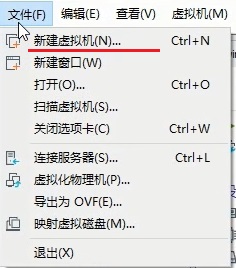
2、After the “New Virtual Machine Wizard” starts, just follow the step-by-step settings in the following diagram.
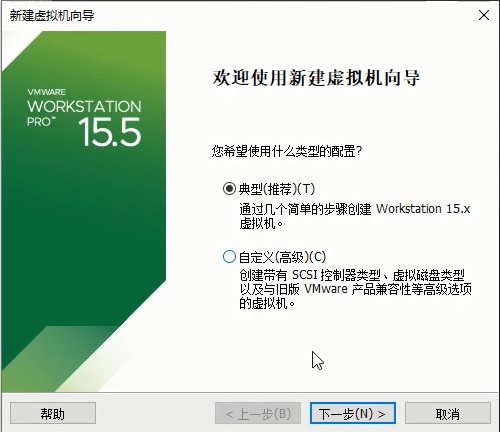
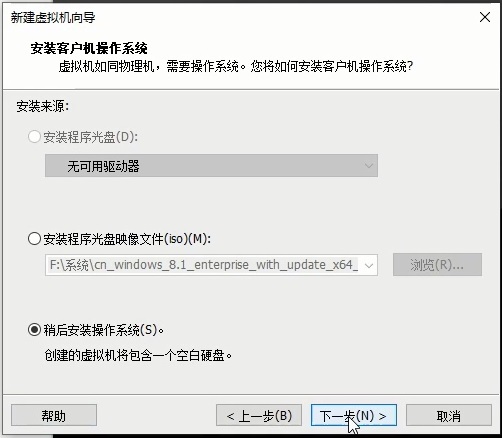
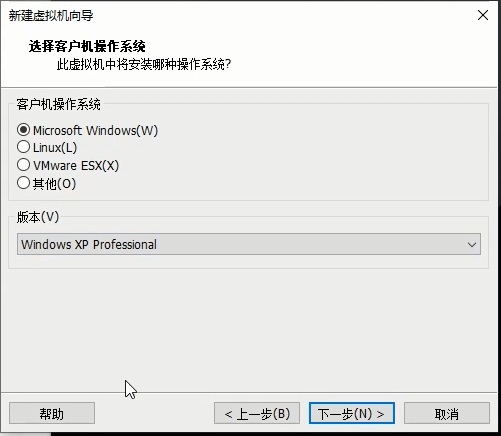
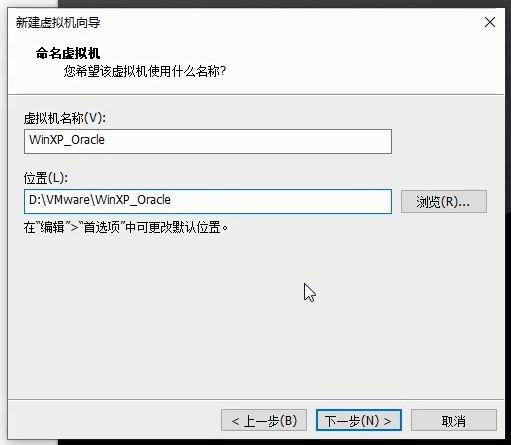
The settings below can be left as default, or you can set them according to your own preferences. I set the settings according to my own preferences.
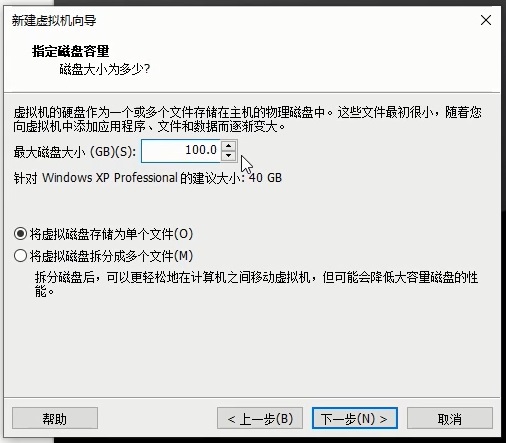
Click on “Customize Hardware”.
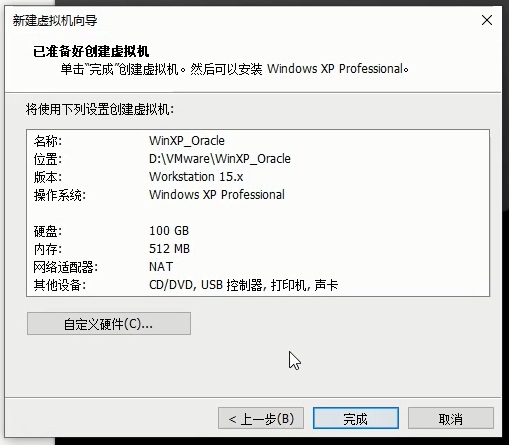
Select “New CD/DVD (IDE)” on the left, click “Use ISO image file” on the right, click “Browse” and select the image file for Windows XP. Then click “Close” at the bottom to close this window.
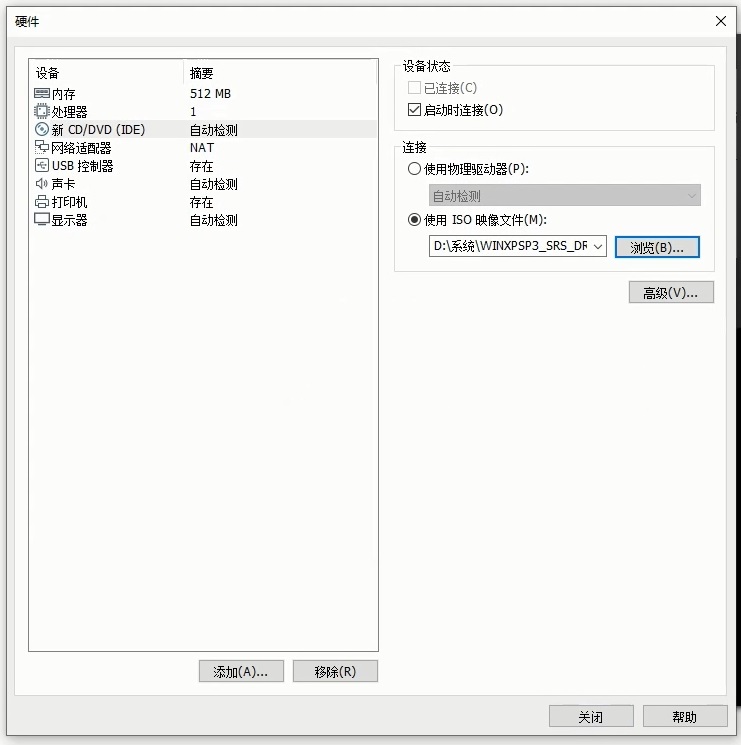
Just click “Finish”.
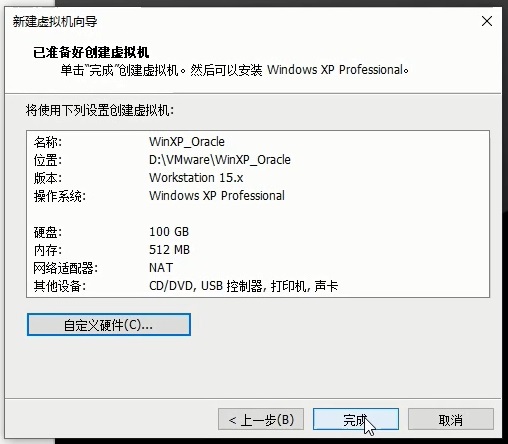
- After the virtual machine is newly created, follow the steps in the figure below to install the operating system in turn.
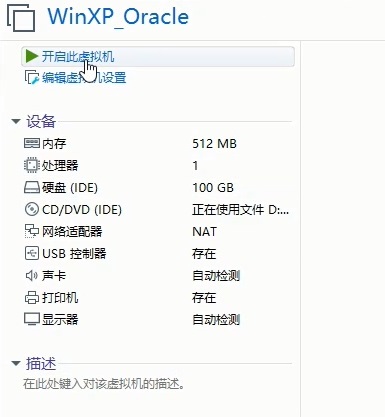
Press the C key to partition the disc.
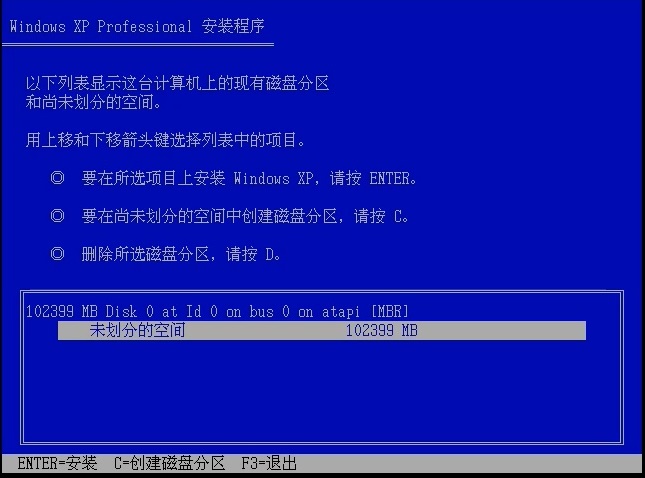
For development and learning purposes, just divide it into one section and enter it directly.
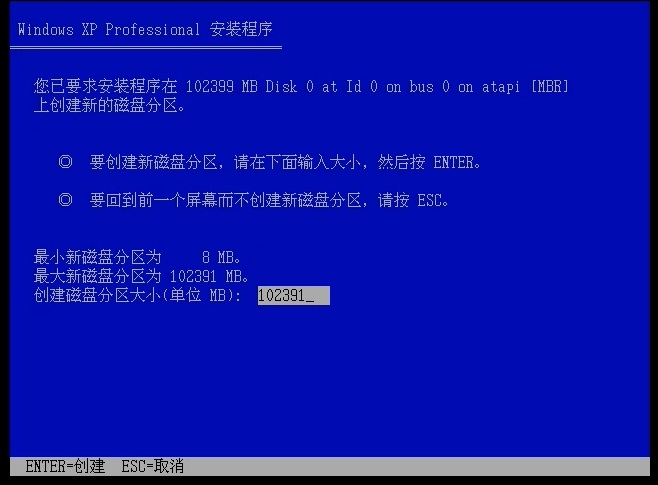
Enter directly to start the system installation.
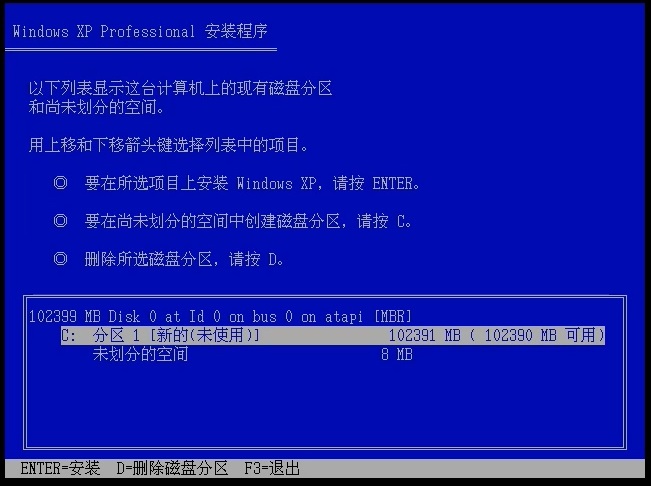
Because it is a virtual machine, not real hardware, you can format it by selecting the option with the word “fast” as shown below.
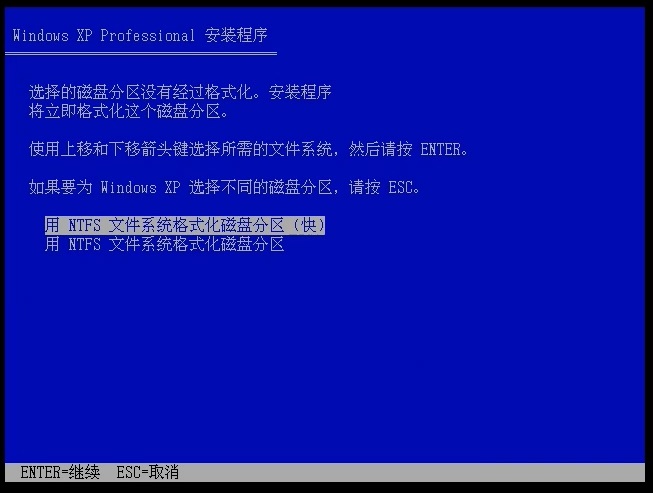
Wait patiently for the installation to complete.
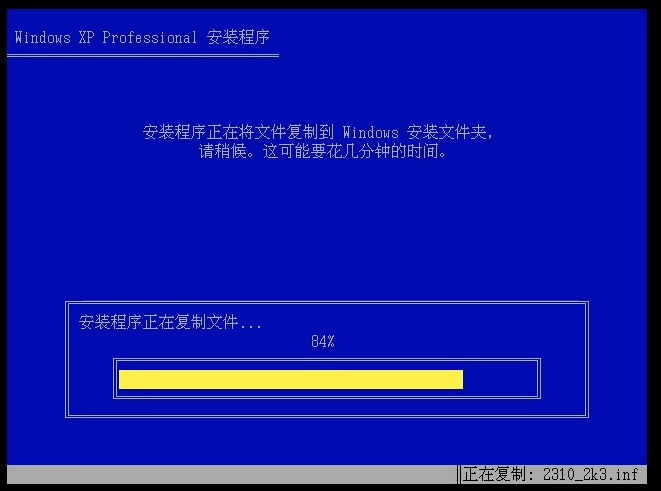
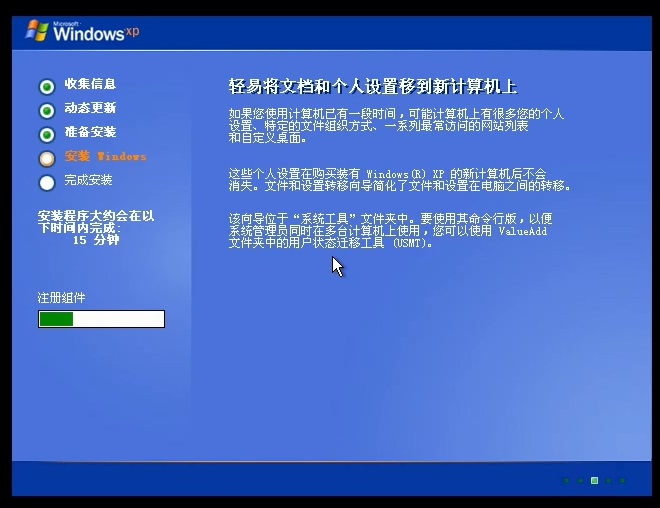
4、After the system installation is complete, follow the steps in the diagram below to install VMware Tools. Find the virtual machine you have built, right-click on it, and select “Install VMware Tools”.
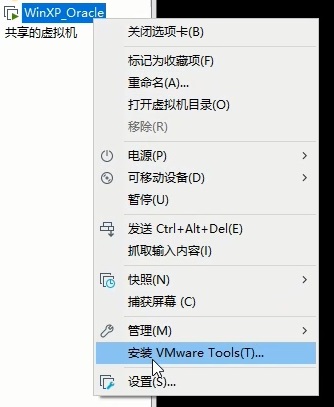
Open “My Computer” and you will see VMware Tools as shown below.
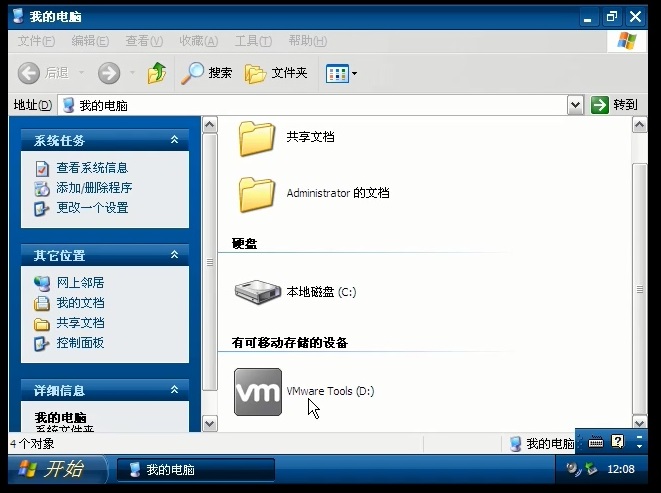
Keep the default, Next->Next->… until the end.
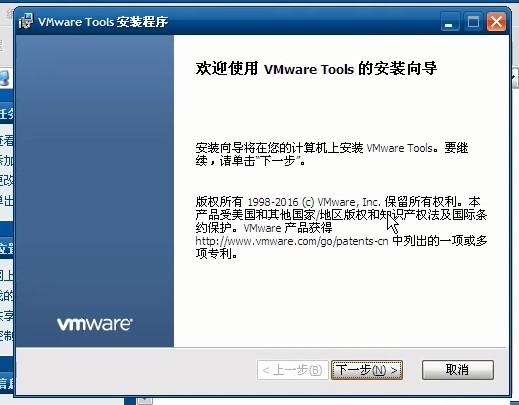
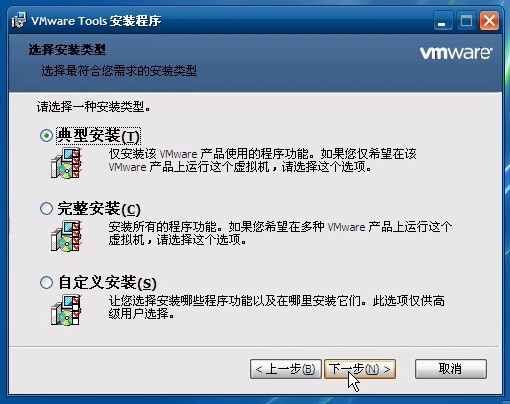
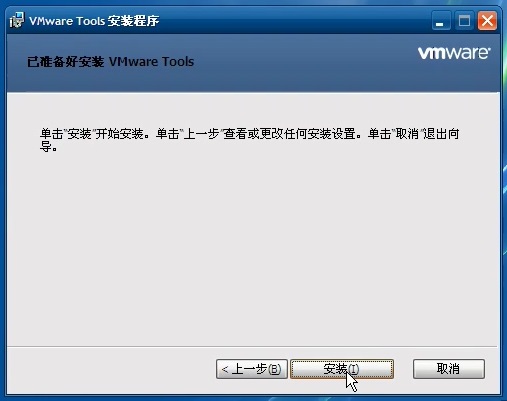
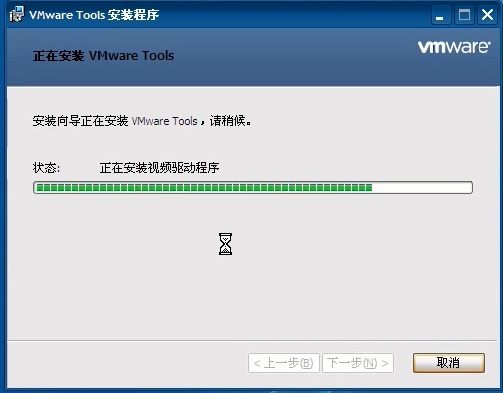
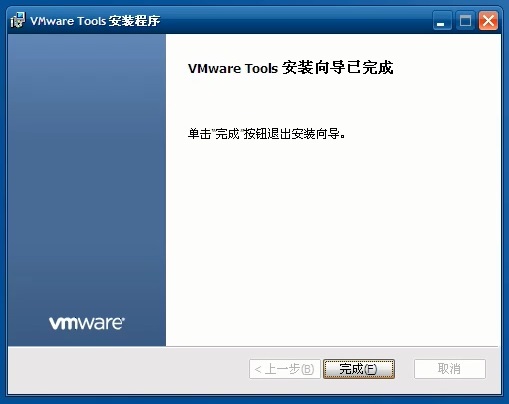
When the installation is complete, select “Yes” and restart the virtual machine.

Performance optimization (optional)
You can refer to the following practices to improve the operation efficiency of Windows XP in the virtual machine.
1、Click the right mouse button on the desktop and select “Properties”.
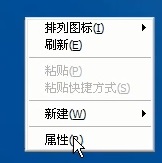
2、Select the Windows Classic theme. Click the “OK” button below to complete the settings.

3、Right click on “My Computer” and select “Properties”.
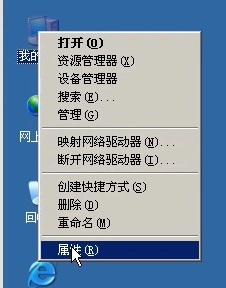
4、Go to the “Advanced” tab and click the “Settings” button in Performance.
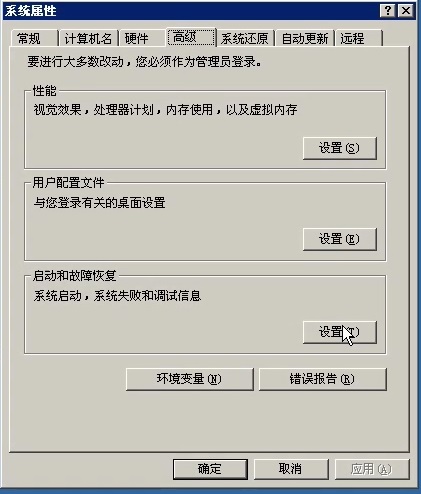
5、Click on “Adjust for best performance”. Click the “OK” button below to complete the settings.
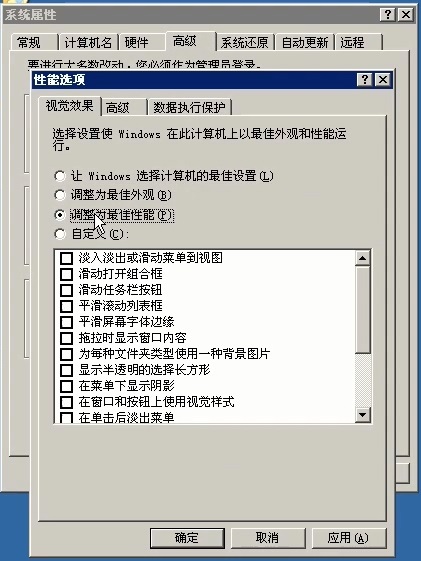
Turn off the firewall
To facilitate development, it is recommended that the firewall be turned off.
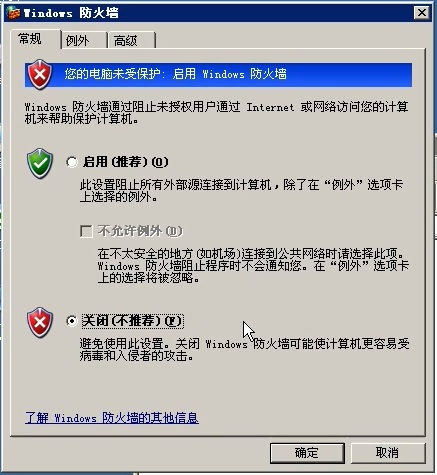
This completes the work of building the server-side runtime environment.